Contact
Manage Exhibits in Zoom
Seamless Exhibit Management in Zoom
Steno Connect for Zoom combines all the benefits of the highest-quality videoconferencing platform with the best-in-class remote litigation experience. Seamlessly upload, share, number, and annotate exhibits right within your Zoom meetings.
Discover Easier Exhibit Management
See Steno Connect in Action
No need to imagine how exhibit handling might work, we'll show you the Steno Connect App for Zoom in action. It's simple and intuitive, but it's also robust, built to handle exhibits in all the nuanced, specific ways legal teams need their proceedings handled.
Top Videoconferencing
+
Top Remote Litigation
Steno Connect for Zoom gives you all the flexibility and technological benefits of Zoom - like different views, breakout rooms, chat and messaging, and class-leading audio and video quality. Along with that, you get all the benefits of the best remote litigation tool, with seamless exhibit handling, private file viewing, integrated presentation mode, auto-numbering, annotation collaboration, the ability to mark annotated exhibits, and more.
Schedule a Demo
Intuitive, Integrated Exhibit Handling
With Steno Connect, exhibits can be seamlessly uploaded, previewed, numbered, presented, annotated, and downloaded directly within Zoom, whether you’re using the app or the browser version of Zoom, and regardless of whether you’re on a Mac or a PC. Simply drag and drop the file you would like to upload.
Take Advantage of Zoom’s Best-in-Class Tech Features
Not only does Zoom have the best-in-class video and audio quality for videoconferencing, they also offer advanced features like breakout rooms, chat and messaging, and different views—which can all be used alongside Steno Connect for seamless remote proceedings.
Stop Toggling to a Separate App
You shouldn’t have to open an entirely different presentation app just to ensure your exhibits are presented the way you intend. Steno Connect lets you handle exhibits right within Zoom, so you don't have to interrupt the flow of questioning to direct participants to an exhibit link.
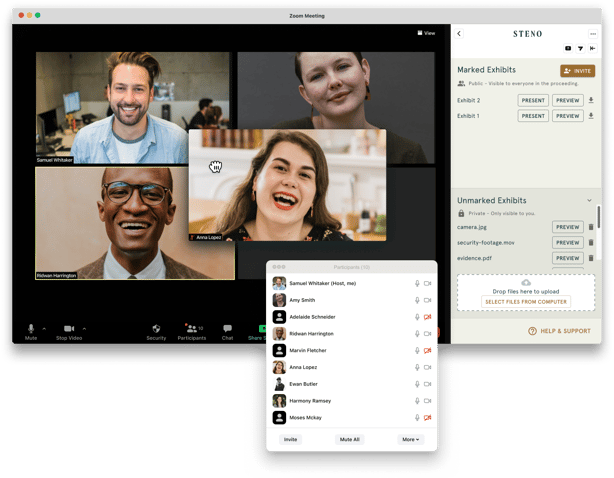
Eliminate Distractions and Zero-In on the Deponent
Each participant can customize their own video layout and prioritize key participants using the five video slots. Steno also offers various video products and training options to aid in trial preparation.
Intuitive, Integrated Exhibit Handling
With Steno Connect, exhibits can be seamlessly uploaded, previewed, numbered, presented, annotated, and downloaded directly within Zoom, whether you’re using the app or the browser version of Zoom, and regardless of whether you’re on a Mac or a PC. Simply drag and drop the file you would like to upload.
Take Advantage of Zoom’s Best-in-Class Tech Features
Not only does Zoom have the best-in-class video and audio quality for videoconferencing, they also offer advanced features like breakout rooms, chat and messaging, and different views—which can all be used alongside Steno Connect for seamless remote proceedings.
Stop Toggling to a Separate App
You shouldn’t have to open an entirely different presentation app just to ensure your exhibits are presented the way you intend. Steno Connect lets you handle exhibits right within Zoom, so you don't have to interrupt the flow of questioning to direct participants to an exhibit link.
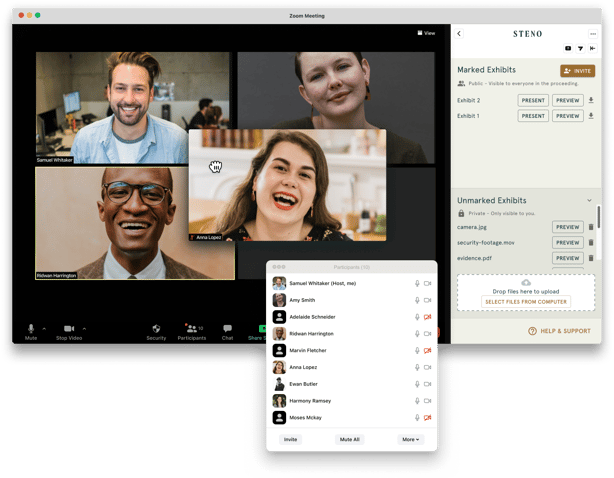
Eliminate Distractions and Zero-In on the Deponent
Each participant can customize their own video layout and prioritize key participants using the five video slots. Steno also offers various video products and training options to aid in trial preparation.
Easy Access for All Users
When you present a marked exhibit, all meeting participants will see the presenter’s screen—even if they don’t have the Steno Connect app installed. And any of the participants in your meeting can access the Steno Connect app by using Guest Mode, which allows them to download and share their own exhibits seamlessly—through either the Zoom app or the browser version of Zoom.
Schedule a Demo
Testimonials
“I've seen the future of remote depositions and it doesn't get any better than the new Steno Connect for Zoom app. I can finally take depositions on Zoom without sharing my screen or using third-party exhibit software to mark and annotate exhibits. Steno's technology continues to outshine any other court reporting agency I've seen.”
Brian Panish | Partner, Panish Shea Ravipudi LLP
“For depositions, the key functionality that Steno Connect brings to Zoom is exhibit handling. With the app installed, lawyers get drag-and-drop functionality to upload, preview, number, share and annotate exhibits during a deposition, and then save them all back to Steno’s Firm Dashboard.”
Bob Ambrogi | Law Next
Read the ArticleFAQs
How do I upload and gather exhibits if I don't have the app installed?
You can conveniently upload an unlimited number of exhibits before the deposition on your firm dashboard. In a pinch? It’s even easier to upload your exhibits during the deposition via the Steno Connect web page or Steno Connect App for Zoom.
How early can I join the room?
Participants can join the room an hour before the start time.
What does Steno Connect do that Zoom can’t do without it?
When attorneys do NOT use the app to introduce exhibits, it becomes the taking attorney's responsibility to share the marked exhibits to the Court Reporter after the job.
If attorneys use Steno Connect to introduce exhibits, then Steno has access to the marked exhibits and can share them to the Court Report on the attorney's behalf.
If attorneys use Steno Connect to introduce exhibits, then Steno has access to the marked exhibits and can share them to the Court Report on the attorney's behalf.
How do I install Steno Connect for Zoom?
To quickly add the Steno Connect app to your Zoom account, please click this link.
If you have additional questions around installation, visit these articles in our Knowledge Base to learn more:
Do other participants need to install Steno Connect before they can share exhibits?
No, they do not. Simply invite them to the app, and they will be able to download and introduce marked exhibits.
For more details on how this works, check out this article: Inviting Participants to the Steno Connect App for Zoom
What happens to exhibits after the proceeding ends? What if someone forgot to download them?
Simply revisit the join page up to 24 hours after the start time to access and download marked exhibits.
For additional questions, visit our Knowledge Base to learn more.
Take Control of Your Zoom Proceedings
It's time to start using an exhibit handling platform that was made for your legal team. Steno Connect for Zoom empowers you to upload, preview, mark, annotate, and manage exhibits exactly the way you want. Seamless. Simple. All without leaving the Zoom platform.
Schedule a Demo

